Making data tables more accessible
- Author Benjy Stanton
- Date (updated 16 October 2020)
- Categories
For data tables to be accessible, I like to take care of the graphic design, content design and mark-up. These three things work together to improve the way users able to find, use and understand the data. Last updated on 16 October 2020.
Whilst working at Office for National Statistics (ONS) I worked with my content design colleagues Laura and Paul to improve our tables.
We also worked with accessibility specialists at the Digital Accessibility Centre and the UK government accessibility community. I'm sharing these notes now before they're lost in a Google Drive forever.
Use semantic mark-up
- Use
<th>tags to define the header cells. - Use
<caption>tags. Captions are like headings for tables, and they help screen reader users understand whether they should listen to, or skip the tables. - Don't cram sentences or meta data that describe the table (like geographic coverage) into table cells.
- If you need to add extra content like footnotes, wrap the whole table in a
<figure>tag and insert a<footer>tag to hold the footnotes. - If you're using
<figure>, it's probably best to use<figcaption>instead of<caption>.
Avoid complex markup
- If you're using
colspaneverywhere to merge cells it's probably a sign your table is too complex. - Split complex tables into a few small ones.
Think about structure
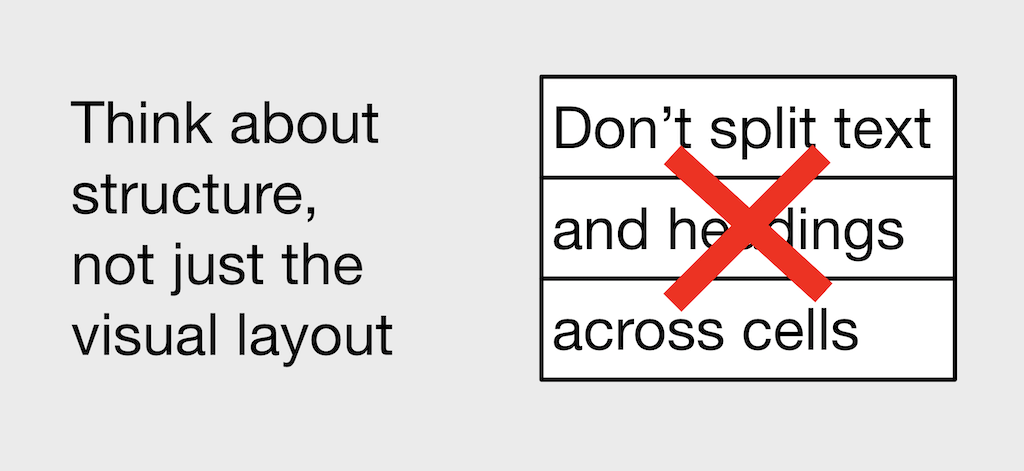
- Think about structure, not just the visual layout.
- Don't split text and headings across cells.
- Remember that tables give structure to data.
- Avoid using cells simply to control the layout.
Borders can help
- Borders (horizontal and/or vertical) can help users to read complex tables.
- It’s sometimes frowned upon to include vertical borders, as it can add extra noise to the design and detract from the meaning, but in some cases they can be useful.
- We met an accessibility expert who had Nystagmus. This is an eye condition which can lead to involuntary eye movement. Vertical borders helped this person to read complex tables.
Avoid blank cells
- Don't leave cells blank.
- Explain why there isn't a value.
- If space is limited, use "N/A" (to mean “not applicable”).
Further reading on tables
- Use short content style to save space by GOV.UK
- Creating Accessible Tables by WebAIM
- Everything that Adrian Roselli has written about tables
- Inclusive Components: Data Tables
- Tweet from Web Axe
- Content design for data tables, spreadsheets, CSVs and APIs from Benjy Stanton (GitHub Gist)
- Accessible data tables from Bruce Lawson
- How screen readers navigate data tables from Léonie Watson
- Create accessible data tables from he A11Y Project